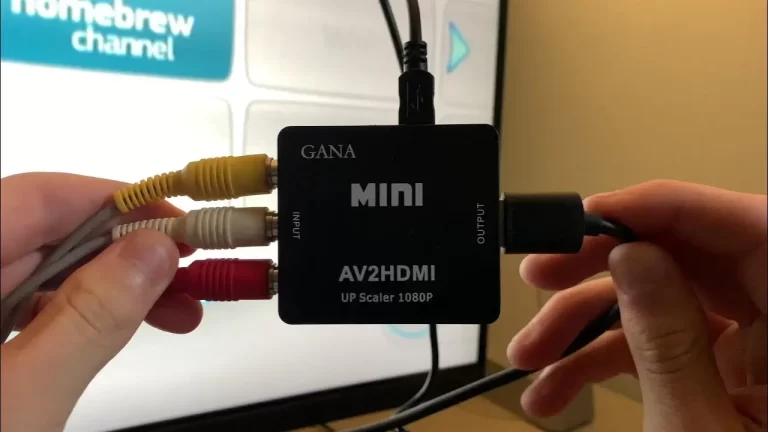5 Methods To Connect Wii To Projector?
-
 Written by:
Kristy Roger
Written by:
Kristy Roger
- Last Updated:
Struggling with how to connect Wii to projector for an immersive gaming experience?
I remember when I first embarked on this journey, navigating through different methods and troubleshooting along the way.
But don’t fret! Here are a range of solutions to tackle this problem, each tried and tested in my own home cinema.
From HDMI adapters to wireless options, I’ll walk you through the steps to ensure you get the most out of your Wii-projector setup.
And there’s more! You’ll also learn about fine-tuning image quality and enhancing your gameplay.
Ready to dive in? Let’s get started!
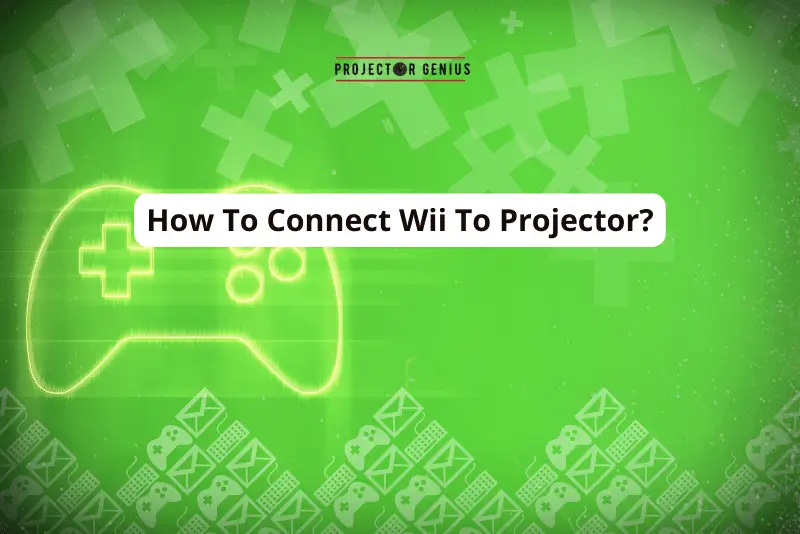
I recommend using the Table of Contents to quickly access the information you need.
My article is designed to cater to home cinema users of all levels, from Beginners to Advanced enthusiasts.
Table of Contents
What Is a Wii?

The Wii is a home video game console developed and produced by Nintendo. I’ve had the pleasure of testing and setting up various leading projector models in my own home cinema, and I can tell you that the Wii was released in November 2006 as the successor to the Nintendo GameCube.
It was known for its innovative motion-sensing controllers, called Wii Remotes, which allowed players to interact with games through physical gestures and movements. This unique feature made it a standout console in its time.
If you’re considering streaming Wii on projector for an even more immersive gaming experience, I’d be happy to guide you through the process!
What Ports are Available on the Nintendo Wii?
The Nintendo Wii offers several ports and slots to facilitate connectivity with various peripherals and accessories.
AV Multi Out: This port is used to connect the included AV cable or component video cable to a TV or projector. It’s a proprietary port that combines audio and video signals.
Sensor Bar Connector: This is a small, rectangular port used to connect the sensor bar. The sensor bar is crucial for tracking the movement of the Wii Remote.
GameCube Controller Ports: The Wii is compatible with GameCube controllers, and it has four ports for connecting them. This is useful for playing certain games that support GameCube controller input.
GameCube Memory Card Slots: The Wii also supports GameCube memory cards, and it has two slots for these. This is necessary for saving progress in GameCube games.
SD Card Slot: The Wii has an SD (Secure Digital) card slot on the front of the console. This slot allows you to insert an SD card to save game data, download content from the Wii Shop Channel, and even view photos or videos.
USB Ports: The Wii has two USB ports on the back of the console. These can be used for various purposes, such as connecting additional accessories like the Wii LAN Adapter or external storage devices.
Can you connect Wii to Projector?
Yes, you can connect a Wii to a projector using various methods, such as HDMI, component/composite cables, or a Wii to VGA adapter, depending on the available ports on both the Wii and the projector.
5 Different Methods To Hook up Wii To Projector.
Method 1: Using an HDMI Adapter
This method requires a Wii to HDMI adapter, an HDMI cable, and a projector with an HDMI port.
Steps:
- Plug the Wii to HDMI adapter into the Wii’s AV port.
- Connect one end of the HDMI cable to the adapter.
- Plug the other end of the HDMI cable into the projector’s HDMI port.
- Power on the Wii and the projector, then select the HDMI input on the projector.
- You should now see the Wii’s display on the projector.
This method provides high-quality video and audio output, making it an excellent choice for modern projectors.
Method 2: Using a Wii to VGA Adapter
If your projector has a VGA input, you can use a Wii to VGA adapter.
Steps:
- Plug the Wii to VGA adapter into the Wii’s AV port.
- Connect a VGA cable from the adapter to the projector’s VGA port.
- Connect an audio cable from the adapter to the projector or an external audio system (if necessary).
- Power on the Wii and the projector, then select the VGA input on the projector.
This method is handy for projectors with VGA inputs, providing a clear and reliable connection.
Method 3: Via the A/V Cable
The A/V cable, which typically comes with the Wii console, allows you to connect the Wii to a TV or projector that has composite or component inputs. Here’s how you can do it:
Steps:
- Plug the yellow end of the A/V cable into the yellow “Video Out” port on the back of the Wii console.
- Plug the white and red ends of the A/V cable into the corresponding “Audio Out” ports on the back of the Wii console.
- Connect the other ends of the cables to the corresponding composite or component inputs on the projector.
- Power on the Wii and the projector, then select the correct input source on the projector.
This method provides standard definition video and audio output. It’s a reliable option for projectors with composite or component inputs.
Method 4: Hyperkin HD Cable
The Hyperkin HD Cable is an accessory that allows you to connect your Wii to a TV or projector using an HDMI connection. It’s a popular choice for users looking to enhance video quality.
Steps:
- Plug the Hyperkin HD Cable into the A/V port on the back of the Wii console.
- Connect the HDMI end of the cable into the HDMI input on the projector.
- Power on the Wii and the projector, then select the HDMI input on the projector.
The Hyperkin HD Cable provides a high-definition video output, resulting in improved picture quality compared to standard A/V cables.
Method 5: Wirelessly
Wirelessly connecting a Nintendo Wii to a projector involves using a wireless video transmitter and receiver system.
This method allows you to transmit the video and audio signals from the Wii to the projector without the need for physical cables. Here’s how you can do it:
Steps:
- Connect the wireless video transmitter to the Wii’s A/V port. This device will capture the video and audio signals from the Wii.
- Connect the wireless video receiver to the projector’s corresponding input port. This unit will receive the transmitted signals and output them to the projector.
- Power on both the wireless transmitter and receiver units, as well as the Wii and the projector.
- Pair the transmitter and receiver according to the manufacturer’s instructions.
- Select the correct input source on the projector to display the Wii’s output.
Wirelessly linking Wii with projector can offer a cleaner and more flexible gaming experience.
Keep in mind that the effectiveness of this method may vary depending on the quality and compatibility of the wireless transmitter and receiver kit.
How to Connect Wii with Projector, if it has a DVI Port?
To connect a Wii to a projector with a DVI port, you’ll need a Wii to DVI converter. Keep in mind that DVI doesn’t carry audio, so you’ll need a separate audio solution.
This method allows you to project gaming with Wii on a projector with DVI input, but it may require additional components compared to HDMI or VGA connections.
Steps:
- Plug the Wii to DVI converter into the Wii’s A/V port.
- Connect the DVI cable from the adapter to the DVI port on the projector.
- Set up an audio solution, either by using the Wii’s A/V cable for external audio or a Wii to audio converter.
- Power on the Wii and the projector.
- Select the correct input source on the projector.
How Does the Wii Sensor Bar Work?
The Wii Sensor Bar is a key component of the Nintendo Wii’s motion-sensing technology. Despite its name, it doesn’t actually contain any sensors. Instead, it houses a series of infrared (IR) lights.
These IR lights emit infrared radiation, which the Wii Remotes pick up with their IR cameras. The two clusters of lights at each end of the Sensor Bar allow the Wii Remotes to triangulate their position and orientation in relation to the Sensor Bar.
When you point a Wii Remote at the screen, the Sensor Bar helps the Wii Remote understand its position and angle. This process, called triangulation, allows for precise tracking of the Wii Remote’s movements. It’s important to note that the Sensor Bar doesn’t actually receive any information from the Wii Remotes; it’s all about the IR lights.
In my own experience, I’ve found that ensuring the Sensor Bar is properly positioned and not obstructed by any objects is crucial for accurate motion tracking. It’s a simple yet ingenious technology that played a significant role in making the Wii such an innovative and engaging gaming console.
FAQs (Frequently Asked Questions)
How to Improve Image Quality of Wii and Projector Connection?
To improve the image quality of your Wii and projector connection, use high-quality video and audio cables, and ensure they’re securely connected.
Additionally, adjust settings like resolution, aspect ratio, color, and brightness on both the Wii and projector, and consider upgrading to higher-quality connection options like HDMI or component cables for enhanced visuals.
Can I use my Wii Remote with a Projector?
Yes, you can use your Wii remote with a projector as long as the projector has a compatible sensor bar or an infrared (IR) source for the remote to interact with.
Can I use my Wii Balance Board with a Projector?
Yes, you can use your Wii Balance Board with a projector, as it communicates with the Wii console, and the projector’s display should not affect its functionality.
Conclusion
Connecting a Wii to a projector can significantly enhance the gaming experience, creating a larger-than-life display for immersive gameplay.
Through a variety of methods, including HDMI adapters, component/composite cables, and even wireless options, users have a range of choices to suit their specific setup.
By optimizing settings, using quality cables, and considering ambient conditions, one can further improve image quality, ensuring a crisp and vibrant display for an enjoyable gaming session.
Author of this Post:

Kristy Roger
Home Cinema Consultant & Tech Enthusiast
Holding a background in Industrial and Electrical Technology from the University of Alberta, Kristy has spent 5+ years consulting on home theater products at a top electronics firm. As a certified Technical Professional with Lean Six Sigma credentials, Kristy expertise ranges from projector nuances to hands-on experience with leading models. Kristy have been sharing her knowledge online for two years, blending professional insights with personal experiences from her own home cinema setup. Off the screen, She is a dedicated mom to Jerry, Ryan, and our two pups, Cuddle and Paw.