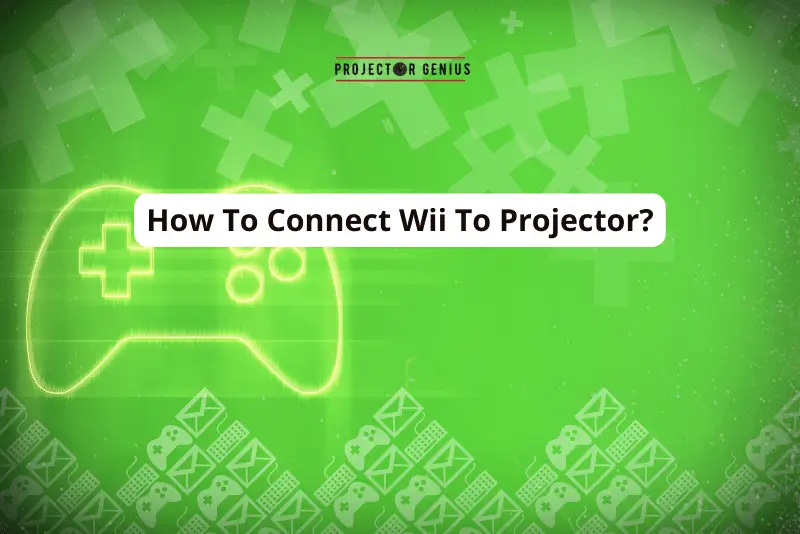Native Resolution vs Supported Resolution: [Detailed Guide]
-
 Written by:
Kristy Roger
Written by:
Kristy Roger
- Last Updated:
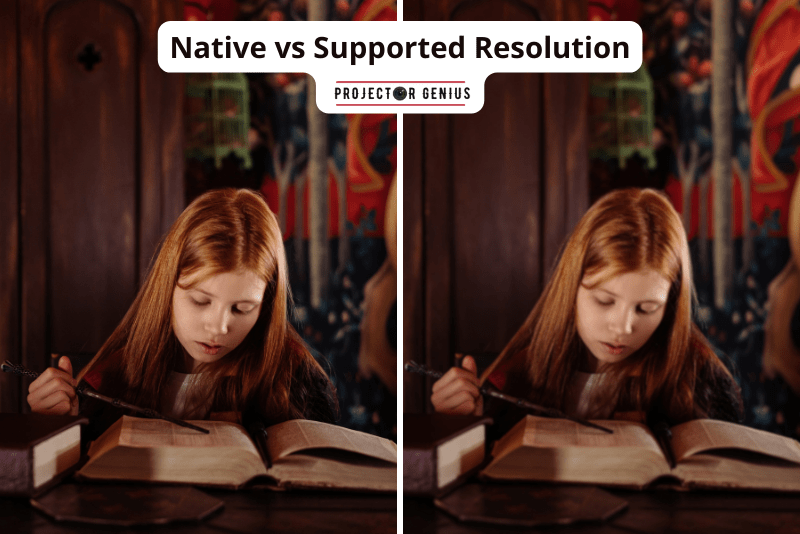
Are you feeling uncertain about the difference between “Native Resolution vs Supported Resolution”?
Projectors with high Native Resolution are the best projector instead projectors with supported ones.
Do you know that using the Native Resolution incorrectly can adversely affect the projector? Let’s delve into a comprehensive guide on using Native Resolution vs Supported Resolution.
Projector Native Resolution vs Supported Resolution? A projector’s native resolution is its inherent pixel count, ensuring optimal image quality. Supported resolution refers to other resolutions the projector can accept, but they might not be as sharp. It’s essential to match content to the native resolution for the best viewing experience.
Table of Contents
Projector Native Resolution vs Supported Resolution
Native Resolution
A Native Resolution is an actual physical resolution of the imaging technology used in the projector.
Native resolution is the number of individual pixels arranged horizontally and vertically on the projector’s display panel or imaging chip. The Native Resolution determines the maximum level of detail and clarity the projector can produce for its projected images and videos.
For example, Native Resolution is the exact number of 1920×1080 (Full HD) projector that has 1920 horizontal pixels and 1080 vertical pixels, resulting in a total of 2,073,600 pixels or about 2.1 megapixels.
Similarly, a 4K UHD projector with a Native Resolution of 3840×2160 has 3840 pixels horizontally and 2160 pixels vertically, offering a total of 8,294,400 pixels or about 8.3 megapixels.
When the input signal matches the Native Resolution of the projector, the image is displayed without any scaling or compression, resulting in the sharpest and most accurate picture.
The projector can utilize each pixel on its display to reproduce the content faithfully, ensuring an optimal viewing experience
Supported Resolution
The Supported Resolution of a projector refers to the range of resolutions that the projector can accept and process. Modern projectors are designed to be compatible with various resolutions to accommodate different input sources like computers, Blu-ray players, gaming consoles, and more.
For instance, a projector labeled as “supports 4K” can accept and process a 4K UHD signal (3840×2160), even with lower Native Resolution, such as 1920×1080 (Full HD).
However, it’s crucial to understand that while the projector can handle the highest resolution signals, it will internally downscale or compress the higher-resolution input to match its Native Resolution.
Similarly, if the projector’s Native Resolution is higher than the input signal, it will upscale the input to fit its Native Resolution.
For example, if a Full HD resolution projector (1920×1080) receives a 720p HD (1280×720) input signal, the projector will upscale the content to match its Native Resolution, resulting in a larger image but without adding any additional detail.
It’s important to note that while a projector can support higher resolutions than its Native Resolution, it doesn’t mean it will deliver the same level of image quality as a projector with a Native Resolution that matches the input signal.
Native Resolution is a critical factor in determining the projector’s image quality, and matching the input signal to the projector’s Native Resolution is ideal for achieving the best possible picture clarity and sharpness.
Difference Between Projector Native Resolution and Supported Resolution
The key difference between Native and Supported Resolution is that Native represents the projector’s actual physical Display Resolution, while Supported Resolution indicates the range of resolutions that the projector can accept and process, even if they are different from its Native Resolution. Choosing the right resolution for your projector ensures the best image quality and overall viewing experience.
Personal Preferences
In my years of setting up and testing various projector models, I’ve always leaned towards prioritizing native resolution. Here’s why:
- Consistency: With native resolution, what you see is what you get. There’s no scaling or processing involved. The image is as the projector was designed to display it. I remember the first time I watched a film on a projector with a high native resolution – the clarity was breathtaking.
- Quality: While projectors can accept and scale various supported resolutions, this process can sometimes lead to artifacts or a slight loss in image quality. I’ve had moments in my own home cinema where I switched between a source’s native resolution and a supported one, and the difference, though subtle, was noticeable.
However, Supported Resolution Has Its Place
While I have a preference for native resolution, I understand the value of supported resolutions:
- Flexibility: Having a range of supported resolutions means your projector can work with various devices, from older DVD players to the latest gaming consoles. I’ve had instances in my home where I wanted to play a retro video game, and the supported resolution came to the rescue.
When it comes to native vs. supported resolution, it’s a balance between quality and flexibility.
In my own home cinema and in my consultations, I’ve always leaned towards native resolution for the best visual experience.
But I also appreciate the versatility that supported resolutions offer, especially when diving into nostalgic moments with older tech.
Image Quality Differences Between Native Resolution and Supported Resolution
The image quality differences between Native Resolution and Supported Resolution in projectors can have a significant impact on the visual experience. Let’s explore these differences in detail:
Native Resolution Image Quality
The Native Resolution of a projector is its inherent and physical Display Resolution. It represents the number of pixels the projector’s imaging technology can show on the screen. When the input signal matches the projector’s Native Resolution, the image quality is optimal. The projector can reproduce the content without any upscaling or downscaling, resulting in a clear and detailed picture.
Advantages of Native Resolution Image Quality
Sharpness and Clarity: When the input signal is at the same resolution as the projector’s Native Resolution, each pixel is utilized to display the content, leading to a sharp and clear image with fine details.
True Representation: The content is presented as it was intended by the content creators, without any loss or distortion due to resolution conversion.
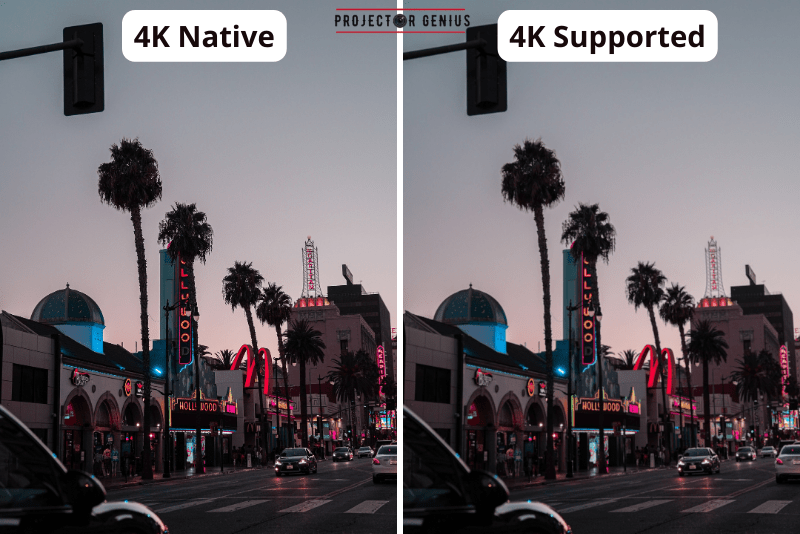
Supported Resolution Image Quality
The Supported Resolution of a projector refers to the range of resolutions it can accept and process. Projectors with higher Supported Resolutions can handle input signals with maximum resolutions than their Native Resolution.
When the input signal doesn’t match the Native Resolution, the projector must either upscale or downscale the content to fit its Native Resolution, which can impact the image quality and contract ratio.
Advantages of Supported Resolution Image Quality
Compatibility: Projectors with a broader range of Supported Resolutions can work with various input sources, accommodating different devices and content types.
Flexibility: It allows users to connect devices with different resolutions, making it easier to switch between various sources without worrying about resolution compatibility.
Disadvantages of Supported Resolution Image Quality
Image Scaling: When upscaling or downscaling occurs, the projector must interpolate and add or remove pixels, which can result in a loss of image clarity and sharpness. Image Scaling also has an impact on the contrast ratio.
Artifacts: During the scaling process, visual artifacts like aliasing or blurring may appear, degrading the overall image quality.
Reduced Detail: Upscaling a lower-resolution input to a higher Native Resolution may make the image larger, but it won’t add any additional detail.
In conclusion, native-resolution image quality is superior since it allows for a direct pixel-to-pixel representation of the content. Supported Resolution can provide flexibility and compatibility with various input sources, but it may lead to some loss in image quality due to scaling.
For the best image quality on a video projector, it’s recommended to match the input signal to the Native Resolution of the projector whenever possible.
What is a Good Native Resolution for a Projector Image?
A good Native Resolution for a projector depends on the intended use and viewing preferences of the individual or organization. Here are some common Native Resolutions and their typical applications:
1. Full HD (1920×1080)
Full HD is a popular Native Resolution for projectors, offering a resolution of 1920×1080 pixels. It provides excellent image quality for various applications, including home theatres, gaming, presentations, and general entertainment. Full HD projectors are widely available and offer a good balance between image detail and affordability.
2. 4K UHD (3840×2160)
4K Ultra HD (UHD) projectors have a Native Resolution of 3840×2160 pixels, providing four times the pixel count of Full HD. These projectors deliver stunning image clarity and detail, making them ideal for home theaters, high-quality movie watching, gaming, and professional presentations where image precision is crucial.
4K projectors are particularly popular among enthusiasts and those seeking a top-tier viewing experience.
3. WUXGA (1920×1200)
WUXGA projectors have a Native Resolution of 1920×1200 pixels and an aspect ratio of 16:10, offering slightly more vertical pixels than Full HD. They are commonly used in business and educational settings for presentations, data visualization, and graphics-rich content.
WUXGA projectors strike a good balance between image detail and compatibility with various laptop and desktop resolutions.
4. WXGA (1280×800)
WXGA projectors have a Native Resolution of 1280×800 pixels and an aspect ratio of 16:9 and are often chosen for portable and budget-friendly options. WXGA are suitable for basic presentations, classroom use, and some video content. However, they offer less resolution compared to Full HD or 4K projectors, resulting in lower image detail.
The choice of a good Native Resolution for a projector depends on factors such as the intended usage, budget, projector screen size, and content type. For immersive home theatre experiences and demanding visual applications, maximum resolutions like Full HD and 4K UHD are recommended.
For standard presentations and general use, resolutions like WUXGA and WXGA can provide suitable image quality while being more budget-friendly.
What does 1080p Native 4K Supported Mean?
“1080p native, 4K supported” means that the projector has a Native Resolution of 1080p (Full HD), but it is capable of accepting and processing higher-resolution signals up to 4K.
Let’s break it down:
1. 1080p Native
“1080p” refers to the Native Resolution of the projector’s display panel, which is 1920×1080 pixels.
In other words, the projector’s physical imaging technology is designed to display content with a resolution of 1920 pixels horizontally and 1080 pixels vertically.
When the input signal matches this resolution, the projector can directly display the content without any scaling or compression, providing optimal image quality and clarity for Full HD content.
2. 4K Supported
“4K supported” means that the projector can accept and process higher-resolution input signals, specifically up to 4K Ultra HD (UHD) resolution, which is 3840×2160 pixels. Even though the projector’s Native Resolution is 1080p, it is equipped with the necessary technology to handle higher-resolution content.
When a 4K input signal is detected, the projector will utilize its internal processing capabilities to downscale or compress the higher-resolution content to fit its native 1080p resolution.
While this allows the projector to display 4K content on its screen, it’s important to note that the image will not have the same level of detail as a true native 4K projector, which has a higher physical pixel count.
In summary, “1080p native, 4K supported” projectors offer a Native Resolution of 1080p but have the capability to accept and display higher-resolution 4K content through internal processing.
While they can handle 4K signals, they won’t deliver the same level of detail as a true native 4K projector, but they can still provide improved image quality compared to standard 1080p projectors when playing 4K content.
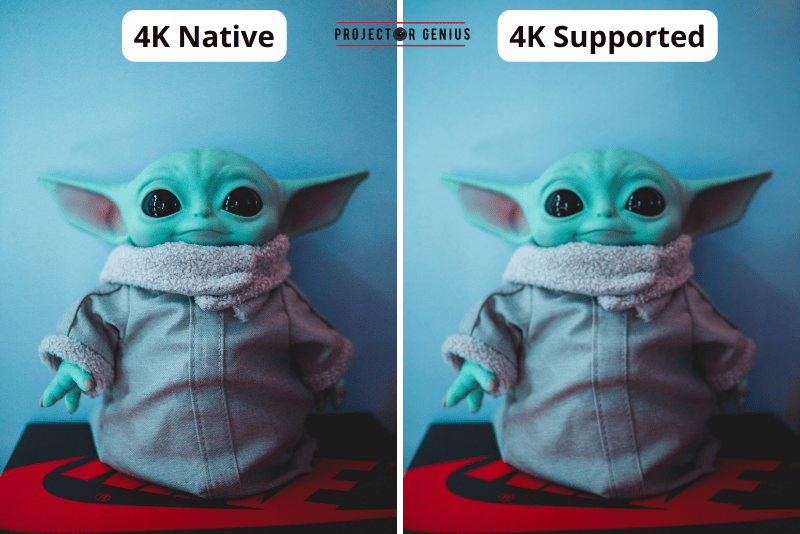
What is a True 4K vs Native 4K Projector?
“True 4K” and “Native 4K” are terms used to describe different types of projectors based on their Display Resolution capabilities. Let’s explain the difference between the two:
1. True 4K Projector:
A “True 4K” projector refers to a projector that has a physical display resolution of 4K Ultra HD (UHD), which is 3840×2160 pixels. In a True 4K projector, each pixel on the display panel corresponds directly to the pixels in the input content.
This means that when you play a 4K video or image on a True 4K projector, the projector can reproduce every pixel of the content without any scaling or compression.
In a True 4K projector, there are over 8 million individual pixels on the display, providing a high level of detail and image clarity.
These projectors are particularly popular for home theaters, high-quality movie watching, and professional applications where precision and sharpness are essential.
2. Native 4K Projector:
A “Native 4K” projector is slightly different from a True 4K projector. It also has a physical display resolution of 4K Ultra HD (3840×2160 pixels).
However, the term “Native 4K” is used when referring to projectors that use advanced imaging technologies, such as pixel shifting or panel manipulation, to simulate a higher resolution than their actual physical pixel count.
In Native 4K projectors, the display panel might have a lower physical pixel count, such as 1080p (1920×1080 pixels), but they employ techniques to shift or manipulate pixels to approximate a 4K resolution.
The projector then uses internal processing to upscale the input content to match its “pseudo” 4K resolution.
While Native 4K projectors can deliver impressive image quality and improved detail compared to standard 1080p projectors, it’s essential to understand that they do not have the full 8 million individual pixels found in a True 4K projector.
As a result, Native 4K projectors may not provide the same level of image clarity and sharpness as True 4K projectors, especially when displaying fine details in 4K content.
In summary, a True 4K projector has a physical display resolution of 4K UHD (3840×2160 pixels), with each pixel directly corresponding to the input content.
On the other hand, a Native 4K projector also displays 4K resolution, but it uses advanced techniques to simulate a higher resolution while having a lower physical pixel count on its display panel.
Is it Bad to Not Use Native Resolution?
Using a resolution other than the Native of a display, including projectors, can have both advantages and disadvantages. Whether it is considered “bad” depends on the specific context and the individual’s preferences or requirements. Let’s explore the pros and cons:
Advantages of Using Native Resolution
1. Optimal Image Quality
When you use the Native Resolution of a display, the image is shown pixel-to-pixel without any upscaling or downscaling. This provides the best image quality, sharpness, and clarity, as each pixel on the input content directly corresponds to a pixel on the display.
2. Accurate Representation
Content is displayed as intended by the content creators. When using Native, there is no loss of detail or distortion due to resolution conversion, ensuring an accurate representation of the original content.
Disadvantages of Not Using Native Resolution
1. Image Quality
When using a non-Native Resolution, the display must upscale or downscale the input content to fit its resolution. This scaling process can result in a loss of image quality, reduced sharpness, and potential visual artifacts, especially if the resolution difference is significant.
2. Blurred or Jagged Images
Upscaling lower-resolution content to fit a higher Native Resolution may result in blurry or jagged images, as the display needs to create additional pixels to fill the screen.
3. Reduced Performance
In some cases, running a display at a resolution other than its Native might impact the performance of certain applications or content, particularly in graphics-intensive tasks like gaming or video editing.
When Is It Okay to Use Non-Native Resolution for Viewing?
Using a non-Native might be acceptable or even necessary in some situations:
1. Compatibility: If the input source’s resolution is different from the display’s Native Resolution, using a Supported Resolution might be the only option to make the content visible.
2. Performance: Lowering the resolution on a high-resolution display can help improve performance in graphics-heavy applications or games, as it reduces the number of pixels the system needs to render.
3. Temporary Solution: In situations where the Native is not currently available or practical, temporarily using a Supported Resolution can be a workaround until the Native Resolution becomes accessible.
How do I Find Out the Native Resolution of a Projector?
To find out the Native Resolution of a projector, you can follow these steps:
1. Check the User Manual: The easiest and most reliable way to find the Native Resolution is by referring to the projector’s user manual. The user manual provides detailed specifications and technical information about the projector, including its Native Resolution.
2. Product Packaging or Label: The Native Resolution is often printed on the product packaging or label of the projector. Look for specifications or technical details mentioned on the box or label.
3. Manufacturer’s Website: Visit the official website of the projector’s manufacturer. Most manufacturers provide comprehensive product information, including Native Resolution, on their websites. Navigate to the product page of the specific projector model you own or are interested in, and check the specifications section for the details.
4. On-Screen Menu: If you already have the projector set up and running, you may find the Native Resolution listed in the on-screen menu or display settings. Access the projector’s menu using the remote control or buttons on the device and look for display information or resolution settings.
5. Product Label on the Projector: Sometimes, the Native Resolution is directly printed on the projector’s body or near the lens. Check for any labels, stickers, or markings on the projector that indicate the resolution.
6. Online Product Retailers: If you purchased the projector online, the product listing on the retailer’s website might include the Native Resolution in the product description or specifications.
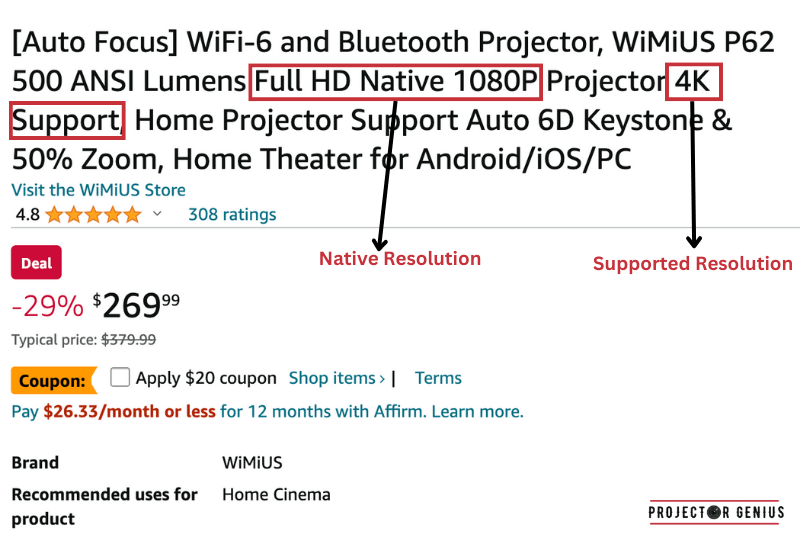
7. Contact Customer Support: If you are unable to find the Native Resolution using the above methods, you can contact the manufacturer’s customer support. They can provide accurate information about the Native Resolution of the projector model.
Remember that the Native Resolution is typically represented in terms of the number of pixels horizontally and vertically, such as “1920×1080” for Full HD or “3840×2160” for 4K UHD. Ensure you find the correct Native Resolution to optimize your projector’s image quality and overall performance.
Are there Budget-Friendly Options for High-Resolution Projectors?
I’ve often wondered if there are any wallet-friendly choices for projectors with high resolutions. So, I did a bit of digging, and the answer is yes! There are definitely budget-friendly options out there that offer impressive high resolutions.
I looked into different brands and models, and I came across the WiMiUS P62 and HAPPRUN 1080p projector, which are quite budget-friendly, ranging from around $135 to $150.
What caught my attention is that HARPRUN even includes a 100-inch screen – talk about value! This projector delivers good resolution without breaking the bank.
They also support various connection options like smartphones, HDMI, USB, AV, Fire Stick, and even PS5. This makes it a versatile choice for different entertainment needs.
It’s reassuring to know that I don’t necessarily have to spend a fortune to experience high-resolution visuals. The HAPPRUN and WiMiUS P62 projector seems like a solid option for those looking for quality without a hefty price tag.
So, if you’re on the hunt for budget-friendly high-resolution projectors, this one could definitely be worth considering.
Final Thoughts on Native Resolution vs Supported Resolution
When selecting a projector, it’s crucial to consider your specific needs. If you prioritize image quality and plan to use the projector primarily at its native resolution, opt for a model with a matching native resolution.
However, if versatility and compatibility with multiple devices are essential, a projector with a range of supported resolutions can be a valuable choice.
Ultimately, both native and supported resolutions have their merits, and the ideal choice depends on your usage scenarios and preferences.
Understanding this distinction empowers you to make an informed decision and ensures that your projector meets your expectations.
Author of this Post:

Kristy Roger
Home Cinema Consultant & Tech Enthusiast
Holding a background in Industrial and Electrical Technology from the University of Alberta, Kristy has spent 5+ years consulting on home theater products at a top electronics firm. As a certified Technical Professional with Lean Six Sigma credentials, Kristy expertise ranges from projector nuances to hands-on experience with leading models. Kristy have been sharing her knowledge online for two years, blending professional insights with personal experiences from her own home cinema setup. Off the screen, She is a dedicated mom to Jerry, Ryan, and our two pups, Cuddle and Paw.