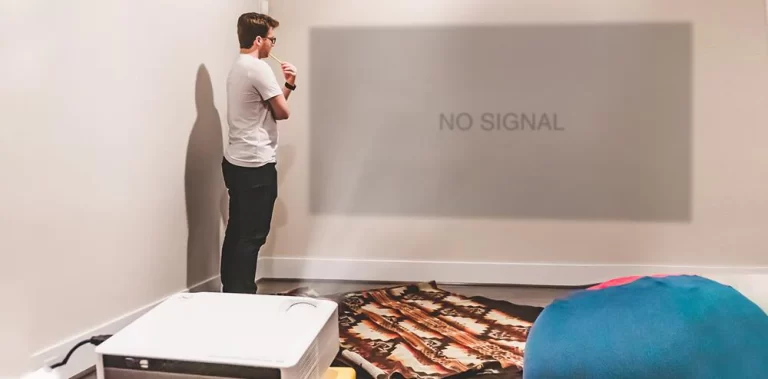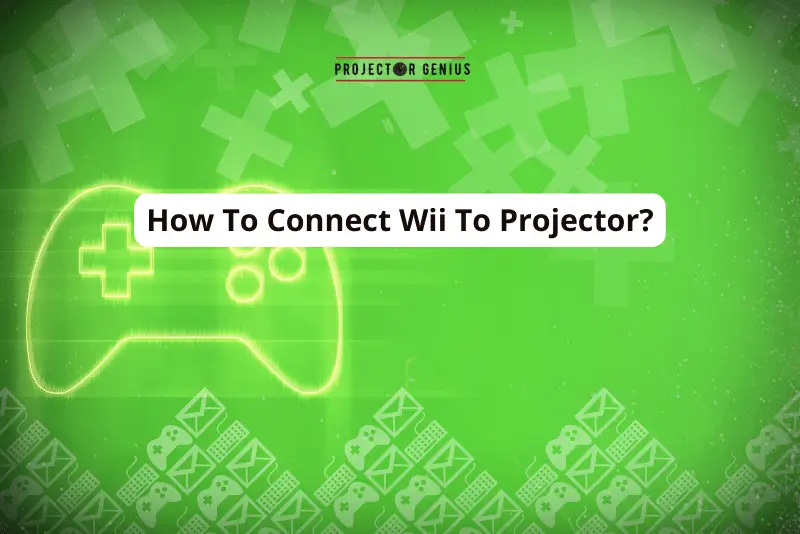Why Does Projector Keep Cutting Out? [2023 Troubleshoot Guide]
-
 Written by:
Kristy Roger
Written by:
Kristy Roger
- Last Updated:
Ever struggled with your projector keep cutting out in the middle of an important presentation or movie night?
I remember the sheer frustration when this happened during a crucial business pitch I was giving.
But don’t worry! Here are 5 top reasons behind projector black-out reasons:
- Overheating
- Lamp issues
- Loose connection
- Power fluctuations
- Internal component failure
And there’s more! You’ll also get insider tips to maintain your projector’s longevity
And offer practical solutions to ensure it doesn’t disrupt your plans again.
Ready to dive in? Let’s get started!

I recommend using the Table of Contents to quickly access the information you need.
My article is designed to cater to home cinema users of all levels, from Beginners to Advanced enthusiasts.
Table of Contents
Reasons & Quick Fixes for Projector Keep Cutting Out
Let’s delve into the common reasons and their solutions:
Overheating
Cause: One of the most common reasons for a projector to shut off is overheating. If the projector’s internal temperature rises beyond a certain point, it will automatically shut down to prevent damage. If the projector is overheating, the temperature or warning light will typically illuminate or blink.
Solution: Ensure the projector’s vents are not blocked and placed in a well-ventilated area. Regularly clean the air filter to prevent dust buildup. Also, make sure the room temperature is manageable.
Lamp Issues
Cause: The projector lamp has a limited lifespan around 1500-2000 hours. As it nears the end of its life, it might cause the projector to cut out.
Solution: Check the lamp’s usage hours in the projector’s settings. If it’s near the end of its rated lifespan, consider replacing it. Always use genuine replacement lamps.
Power Fluctuations
Cause: Sudden power surges or drops can cause the projector to turn off.
Solution: Use a surge protector or a voltage stabilizer to ensure a steady power supply to the projector.
Loose Connections
Cause: If cables, especially the power cable, are not securely connected, it can lead to intermittent operation.
Solution: Ensure all cables such as HDMI are securely connected to source (Laptop, iPhone). Check for any damaged cables and replace them.
Internal Component Failures
Cause: Sometimes, internal components like capacitors or circuit boards can malfunction.
Solution: If you suspect an internal component failure, it’s best to consult with the manufacturer or take the projector to a professional for repair.
Software or Firmware Issues
Cause: Outdated or corrupted firmware can lead to operational issues.
Solution: Check the manufacturer’s website for any firmware updates and install them.
External Devices
Cause: Sometimes, the devices connected to the projector, like a computer or media player, can cause interruptions.
Solution: Try using the projector with a different device to see if the issue persists. Ensure the resolution and refresh rate settings on the external device are compatible with the projector.
Personal Tips
Regular maintenance, like cleaning the vents and updating the firmware, can go a long way in ensuring your projector runs smoothly. Always refer to the user manual for specific guidelines related to your projector model.
If you’ve checked all these and the issue persists, it might be time to consult with the manufacturer or a professional technician.
How to Know Projector is Overheated?

Overheating is a common concern with projectors, especially when they’re used for extended periods or in less-than-ideal environments. Here are the telltale signs and ways to determine if your projector is overheating:
Warning Indicators
Most modern projectors come with LED indicators on the unit itself. If the projector is overheating, the temperature or warning light will typically illuminate or blink. The color and blinking pattern can vary based on the model, so it’s essential to refer to the user manual for specifics.
Automatic Shutdown
As a safety feature, many projectors will automatically shut down if they detect an internal temperature exceeding safe levels. If your projector turns off suddenly and unexpectedly, especially with the temperature light on, it’s a clear sign of overheating.
Hot to the Touch
While projectors naturally emit some heat during operation, if the projector’s casing becomes excessively hot to touch, especially around the ventilation areas, it’s likely overheating.
Reduced Fan Operation
The internal fans play a crucial role in cooling the projector. If you notice that the fans are not operating or are running at a noticeably reduced speed, the projector might not be cooling effectively, leading to overheating.
Distorted or Discolored Images
Overheating can affect the projector’s ability to display images correctly. If you notice sudden discoloration, reduced brightness, or other visual distortions, it could be due to overheating affecting the lamp or other internal components.
Unusual Noises
If you hear unusual sounds, like clicking or beeping from the projector, it might be signaling an overheating issue. Some projectors have built-in alarms or beeps to warn users of high temperatures.
Smell
An overheated projector can sometimes emit a burning or electrical smell. If you detect such an odor, it’s crucial to turn off the projector immediately and investigate the cause.
If you suspect your projector is overheating, it’s essential to address the issue promptly to prevent potential damage.
How to Prevent Projector Overheating?
Preventing projector overheating is crucial for its longevity and optimal performance. Drawing from my hands-on experiences and the many setups I’ve done, here are some effective strategies to fix projector overheating:
Proper Ventilation

Placement: Ensure the projector is placed in an open space with plenty of room around it. Avoid placing it in confined spaces like closed cabinets or shelves without proper ventilation.
Clear Vents: Make sure the projector’s vents are not obstructed by objects, walls, or curtains. These vents allow hot air to escape and cool air to enter.
Regular Maintenance
Clean the Air Filter: Dust and debris can accumulate on the projector’s air filter over time, restricting airflow. Regularly clean or replace the air filter to ensure efficient cooling. I recommend checking the filter at least once a month, especially in dust-prone environments.
Internal Cleaning: Over time, dust can accumulate inside the projector. Consider having it professionally cleaned periodically to remove internal dust and ensure optimal cooling.
Ambient Temperature
Ensure the room where the projector is used is not too hot. Using a projector in a cooler environment helps prevent overheating. If the room gets warm, consider using an air conditioner or fan to maintain a comfortable temperature.
Ceiling Mounts
If possible, consider ceiling mounting the projector. This allows for better air circulation around the unit. Plus, heat naturally rises, so having the projector above can help dissipate heat more effectively.
Use in Eco Mode
Many projectors come with an “Eco Mode” setting. This mode reduces the brightness of the lamp, resulting in less heat generation. While it might not be suitable for all viewing conditions, it’s an excellent option for prolonged use or when full brightness isn’t necessary.
Avoid Prolonged Use
If you’re using the projector for extended periods, consider taking breaks to allow it to cool down. This is especially important for models not designed for continuous operation.
Ensure Proper Power Supply
Using a surge protector or voltage stabilizer can ensure a steady power supply to the projector, preventing potential overheating due to power fluctuations.
Monitor Usage
Keep an eye on the projector’s usage hours. As the lamp nears the end of its lifespan, it can generate more heat. Consider replacing the lamp when it approaches its rated lifespan.
In one of my setups, the client loved watching back-to-back movies during weekend marathons. After experiencing overheating issues, we introduced hourly intermissions, turning it into a fun popcorn and stretch break. Not only did it prevent overheating, but it also added a unique touch to their movie nights!
Remember, a cooler projector is not only more reliable but also tends to have a longer lifespan. Regular maintenance and mindful usage can go a long way in preventing overheating and ensuring a great viewing experience.
How Long Projector Take to Cool Down?

The cooling time for a projector largely depends on its make, model, and the conditions under which it’s been operating. On average, its 2 to 10 minutes.
However, drawing from my hands-on experiences with various projector models, here’s a general overview:
Cooling Down Period: Most modern projectors have a built-in cooling down period after they are turned off. During this time, the internal fans continue to run to dissipate the heat generated by the lamp and other components. This is a crucial phase to ensure the longevity of the lamp and other sensitive components.
Typical Duration: On average, the cooling down period, where the fans are actively running, lasts between 2 to 10 minutes. However, this can vary based on the projector’s design and how long it’s been in use. For instance, a projector that’s been running for several hours might take longer to cool down than one used for a short presentation.
Factors Affecting Cooling Time
Ambient Temperature: A projector in a cooler room will cool down faster than one in a warmer environment.
Ventilation: Proper ventilation around the projector can expedite the cooling process.
Projector Design: Some high-end projectors or those designed for prolonged use might have more efficient cooling systems, leading to quicker cooling times.
Why It’s Important: It’s essential to let the projector complete its cooling cycle before unplugging it or moving it. Interrupting this process can reduce the lifespan of the lamp and other components.
Why Epson Projector Not Turning Off?
If your Epson projector is not turning off, it can be a bit concerning. Let’s explore some potential reasons and their solutions:
Remote Control Issues
Cause: The most common reason is a malfunctioning remote control. The batteries might be weak, or there could be an obstruction between the remote and the projector’s sensor.
Solution: Replace the batteries in the remote control. Ensure there’s a clear line of sight between the remote and the projector. Also, try turning off the projector using its physical power button.
Cooling Down Period
Cause: After you’ve issued the command to shut down, projectors, including Epson models, have a cooling down period where the fans continue to run to cool the lamp. During this time, the projector might seem like it’s still on.
Solution: Wait for a few minutes after pressing the power button. The fans should stop, and the projector should turn off completely after the cooling down period.
Internal Software Glitch
Cause: Sometimes, a software glitch can prevent the projector from shutting down.
Solution: Unplug the projector from the power source, wait for a minute, and then plug it back in. This hard reset can often resolve minor software issues.
Faulty Power Button
Cause: The physical power button on the projector might be malfunctioning.
Solution: If the remote works but the physical button doesn’t, it might be a sign of a faulty power button. In such cases, you might need to consult with Epson support or a technician.
Internal Component Issues
Cause: A malfunctioning internal component, like a power supply unit or a motherboard, can cause the projector to remain on.
Solution: If you suspect an internal component issue, it’s best to consult with the manufacturer or take the projector to a professional for diagnosis and repair.
Firmware Issues
Cause: Outdated or corrupted firmware can lead to operational glitches.
Solution: Check Epson’s official website for any firmware updates for your specific projector model and install them.
If you’ve tried the above solutions and the problem persists, it’s advisable to contact Epson’s customer support or consult with a technician who specializes in projectors. They might provide insights specific to your model or situation.
How do You Fix Glitchy Projector Screen?
To fix a glitchy projector screen, first, check and securely reconnect all input cables to ensure there’s no loose connection.
Update the projector’s firmware and the graphics driver of the connected device, as outdated software can cause display issues.
Lastly, try a different input source or device to determine if the glitch is specific to the original setup or a broader projector issue.
If the problem persists, consult the manufacturer or a technician.
Why Does My HDMI Keep Blacking Out?
HDMI blackouts can result from a faulty or low-quality HDMI cable, causing intermittent signal loss.
Incompatibility between the resolutions or refresh rates of the source device and the display can also lead to blackouts.
Ensure all HDMI connections are secure, and consider trying a different, high-quality HDMI cable. If the issue persists, check the settings of both devices for compatibility.
How do I Reset My Projector Screen?
To reset your projector screen, first, turn off the projector and unplug it from the power source. Wait for a few minutes, then plug it back in and power it on.
Navigate to the projector’s menu using the remote or onboard controls, and select the “Reset” or “Factory Reset” option to restore default settings. Always refer to the user manual for model-specific instructions.
How to Check Projector Lamp Life?
To check the projector lamp life, turn on the projector and access its main menu using the remote or onboard controls. Navigate to the “Information” or “Status” section, where you’ll typically find details about the lamp’s usage hours.
This section will display the number of hours the lamp has been in use and, in some cases, the estimated hours remaining. Always consult the projector’s user manual for specific navigation instructions.
Final Note
Projectors, while invaluable tools for presentations, movie nights, and various other applications, can sometimes present challenges that disrupt our experiences.
As we’ve explored in this guide, there are several reasons why a projector might cut out, from overheating to lamp issues.
But with the right knowledge, many of these issues can be quickly diagnosed and resolved. Drawing from personal experiences and hands-on setups, it’s evident that regular maintenance, understanding your device, and being proactive can significantly reduce projector disruptions.
Remember, the key is not just to react to problems but to anticipate and prevent them. As you continue to use your projector, always refer back to this guide and the manufacturer’s manual to ensure smooth, uninterrupted sessions.
Whether it’s for work or entertainment, a well-functioning projector can make all the difference. Safe projecting!
Author of this Post:

Kristy Roger
Home Cinema Consultant & Tech Enthusiast
Holding a background in Industrial and Electrical Technology from the University of Alberta, Kristy has spent 5+ years consulting on home theater products at a top electronics firm. As a certified Technical Professional with Lean Six Sigma credentials, Kristy expertise ranges from projector nuances to hands-on experience with leading models. Kristy have been sharing her knowledge online for two years, blending professional insights with personal experiences from her own home cinema setup. Off the screen, She is a dedicated mom to Jerry, Ryan, and our two pups, Cuddle and Paw.